Ever envisioned your written words coming to life in clear, natural speech? Look no further than Parler-TTS, a free text-to-speech model hosted on Hugging Face!
Parler-TTS empowers you to effortlessly convert scripts and text into high-quality audio files, perfect for presentations, explainer videos, or simply adding a voice to your written content.
Ready to get started? Let’s dive into a step-by-step guide that will have you generating professional-sounding speech in no time!
Step 1: Accessing Parler-TTS
- Head over to https://huggingface.co/parler-tts This link will take you directly to the Parler-TTS model page on Hugging Face.
- On the model page, you’ll find a brief description of Parler-TTS alongside a prominent button labeled “Open in HF Spaces.” Click this button to grant yourself free access to the model.
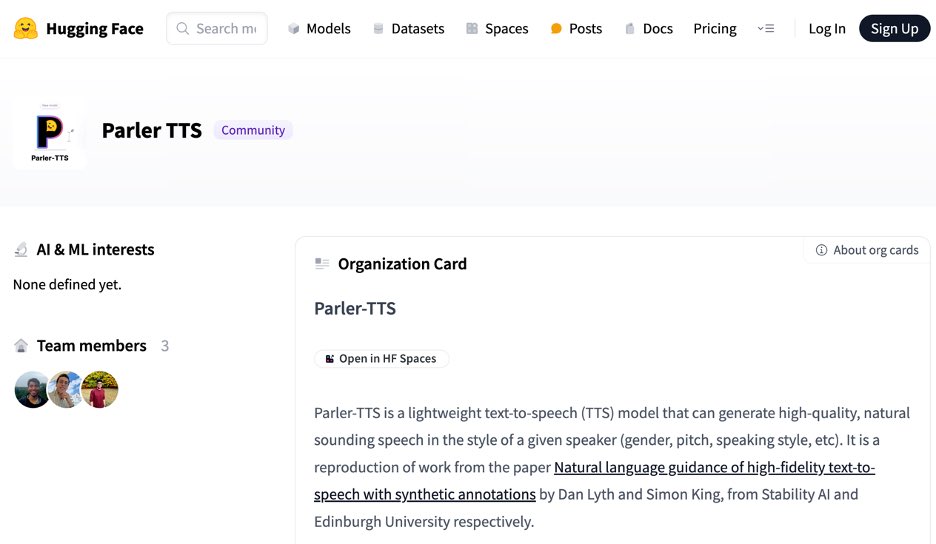
Step 2: Exploring the Interface
Once you’ve clicked “Open in HF Spaces,” you’ll be greeted by a user-friendly interface with three key sections:
- Input Text: This is where you’ll paste the script or text you want converted to speech.
- Description: This section allows you to fine-tune the voice characteristics of the generated audio. Here are some additional details you can include:
- “Very clear audio”: For crisp, high-quality audio.
- Punctuation: Use commas, periods, and exclamation points to influence the speech rhythm and pauses.
- Voice Features: Specify the desired gender (male/female), speaking rate (faster/slower), pitch (higher/lower), and even reverberation (echo effect).
- Parler-TTS generation: This section remains blank for now, but it’s where your generated speech will appear!
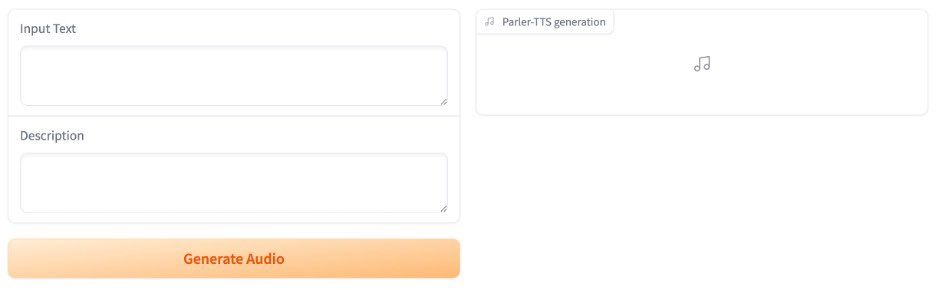
Step 3: Crafting Your Text and Voice Details
Here are some handy tips to help you achieve the perfect voice for your project:
- Clarity is key: Including the phrase “very clear audio” in your description ensures your generated speech is crisp and easy to understand.
- Punctuation matters: Utilize punctuation effectively to control the speech’s rhythm and natural breaks. A comma might introduce a slight pause, while a period creates a longer stop.
- Fine-tune the voice: Experiment with the voice features to achieve the desired effect. For a professional presentation, a slower speaking rate and lower pitch might be suitable. For a casual voice-over, a faster rate and higher pitch could work well.
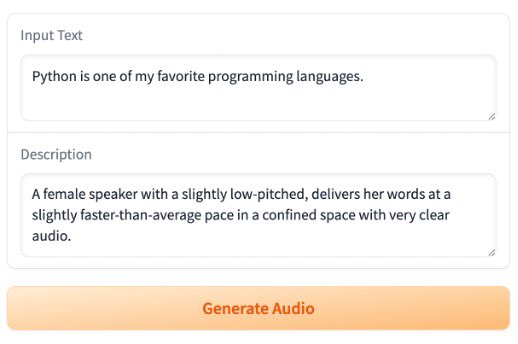
Step 4: Generating and Accessing Your Audio
- Once you’ve written your text and customized the voice details in the respective sections, feel free to give it a test run! Click the button labeled “Generate Audio.”
- Parler-TTS will take a moment to process your request. Once complete, you’ll see the generated audio displayed in the “Parler-TTS generation” section.
- To listen to your creation, click the play button next to the audio file. Like the results? You can also download the audio file for further use by clicking the download icon.
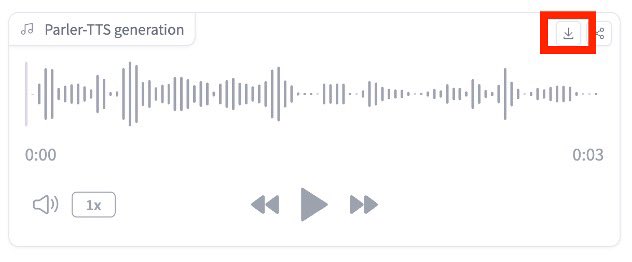
Congratulations! You’ve successfully converted your text into a high-quality speech file using Parler-TTS.
Ready to Experiment further?
Parler-TTS offers a vast range of customization options. Feel free to play around with different voice styles and text prompts to discover its full potential. With a little practice, you’ll be generating professional-sounding speech that breathes life into your written content.




